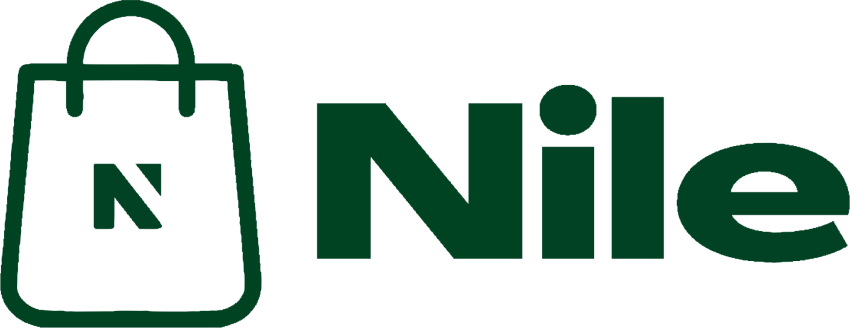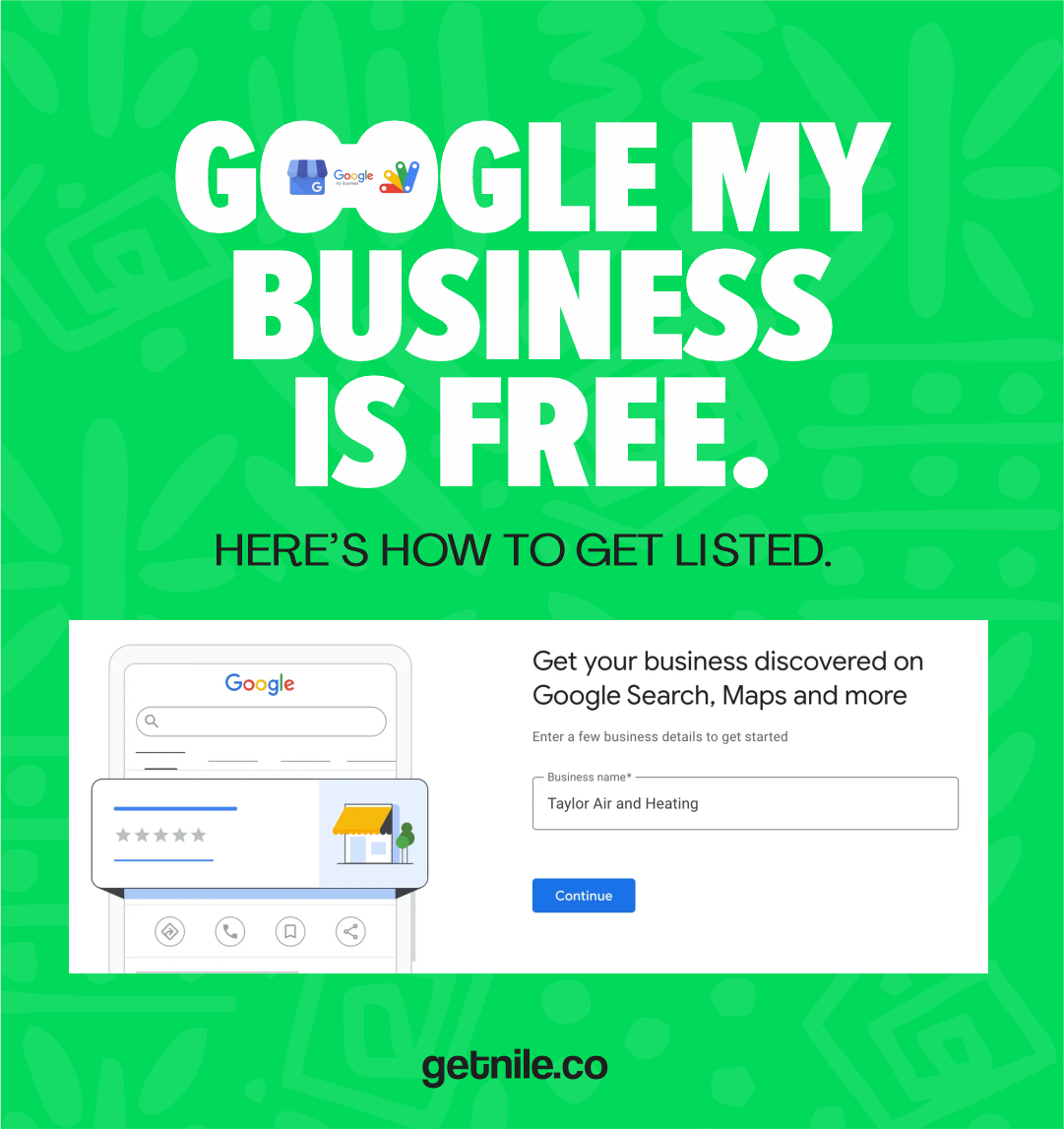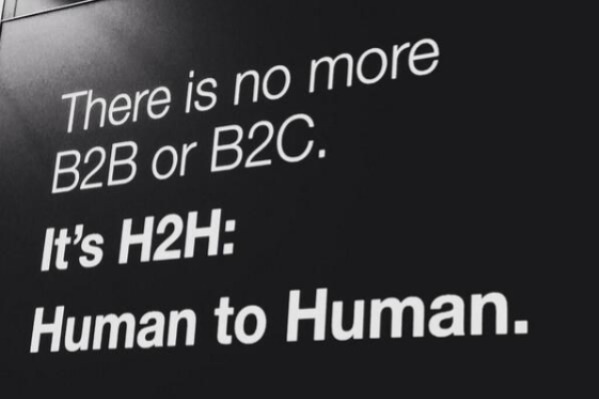How to Link Your WordPress WooCommerce Store to the WooCommerce Mobile App
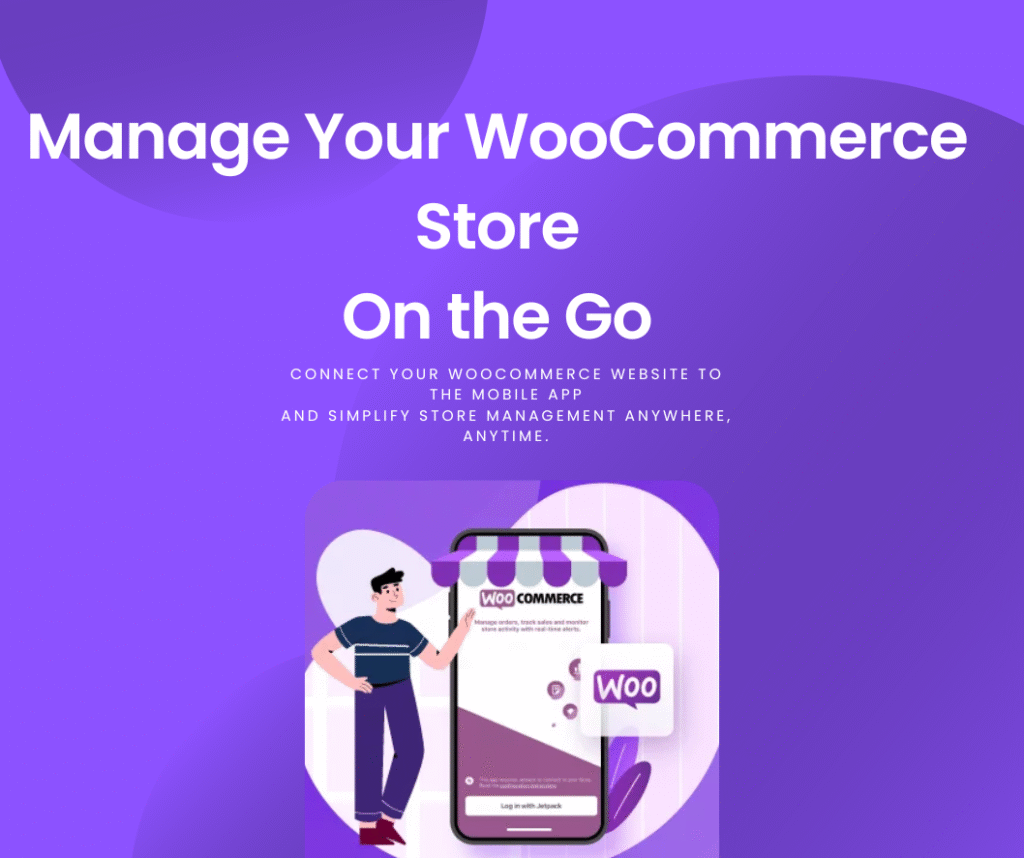
Running your online store from your phone has never been easier — but before you can manage orders, add products, or track sales with the WooCommerce mobile app, you need to link your website to the app.
In this guide, I’ll walk you through the exact steps to connect your WooCommerce-powered WordPress website to the WooCommerce Mobile App, with screenshots and simple tips along the way.
Step 1: Download the WooCommerce App
Go to your device’s app store:
iPhone users: Open the App Store
Android users: Open the Google Play Store
Search for “WooCommerce”, and download the official app by Automattic.
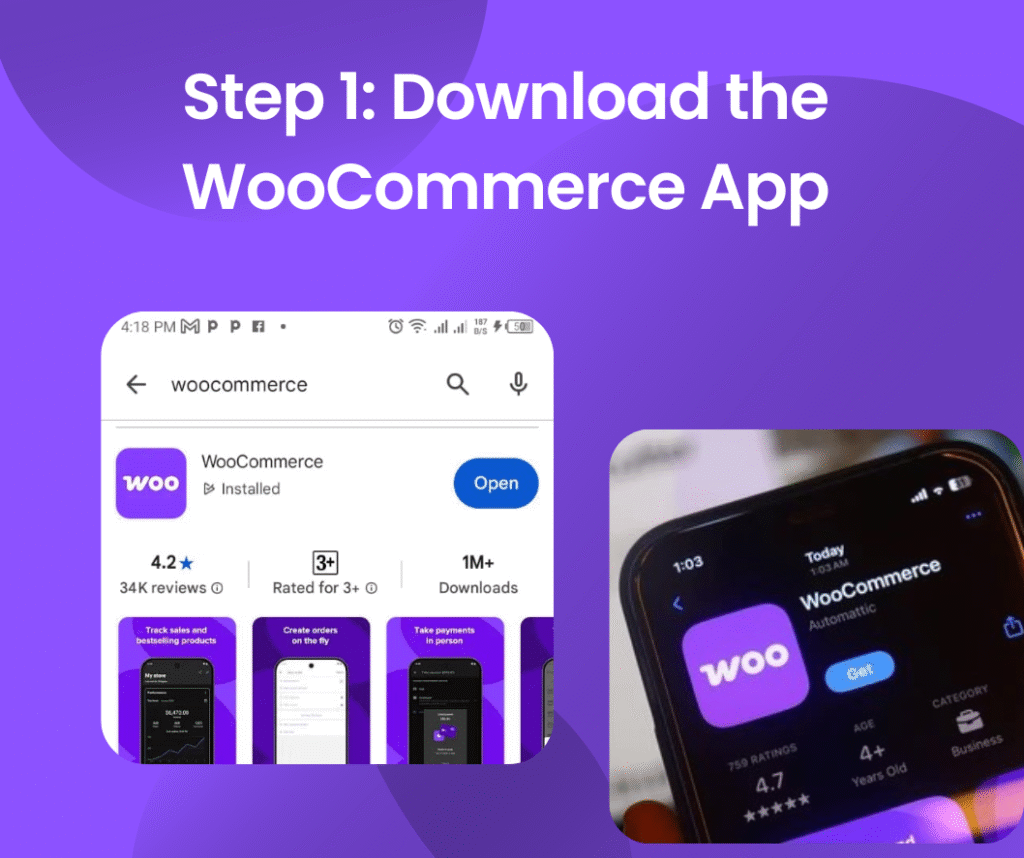
Step 2: Open the WooCommerce App and Tap “Log In”
Launch the WooCommerce app on your phone. When you see the welcome screen, tap on the “Log In” button to begin linking your store.
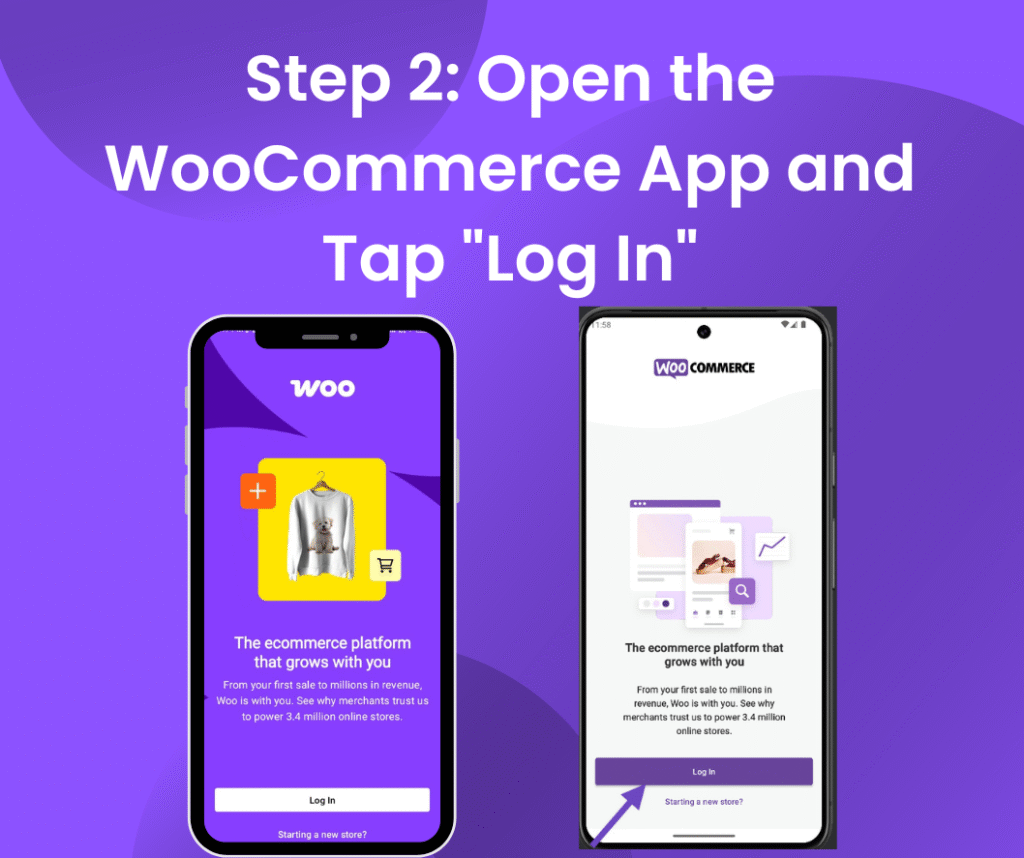
Step 3: Sign in With Your WordPress.com Account
To connect your store, you’ll need to sign in with a WordPress.com account. Enter your WordPress.com username and password. If you don’t have one, create an account by tapping “Create one.”
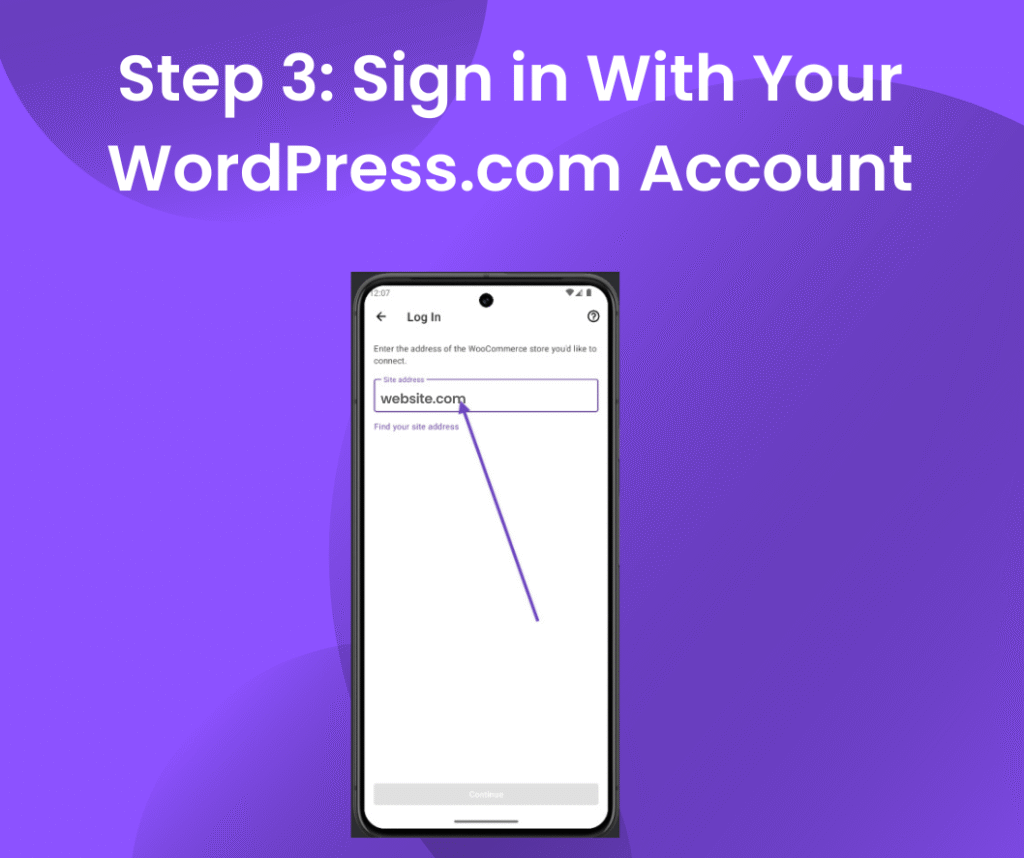
Step 4: Approve Connection to Your WooCommerce Store
The app will detect your connected WooCommerce stores. Select your store’s URL. Then, approve the connection by following the prompts. This links your WordPress WooCommerce store to the app securely.
Step 5: Start Managing Your Store!
After successful linking, you’ll land on your store dashboard inside the app. From here, you can manage orders, update products, view sales stats, and much more — all from your mobile device.
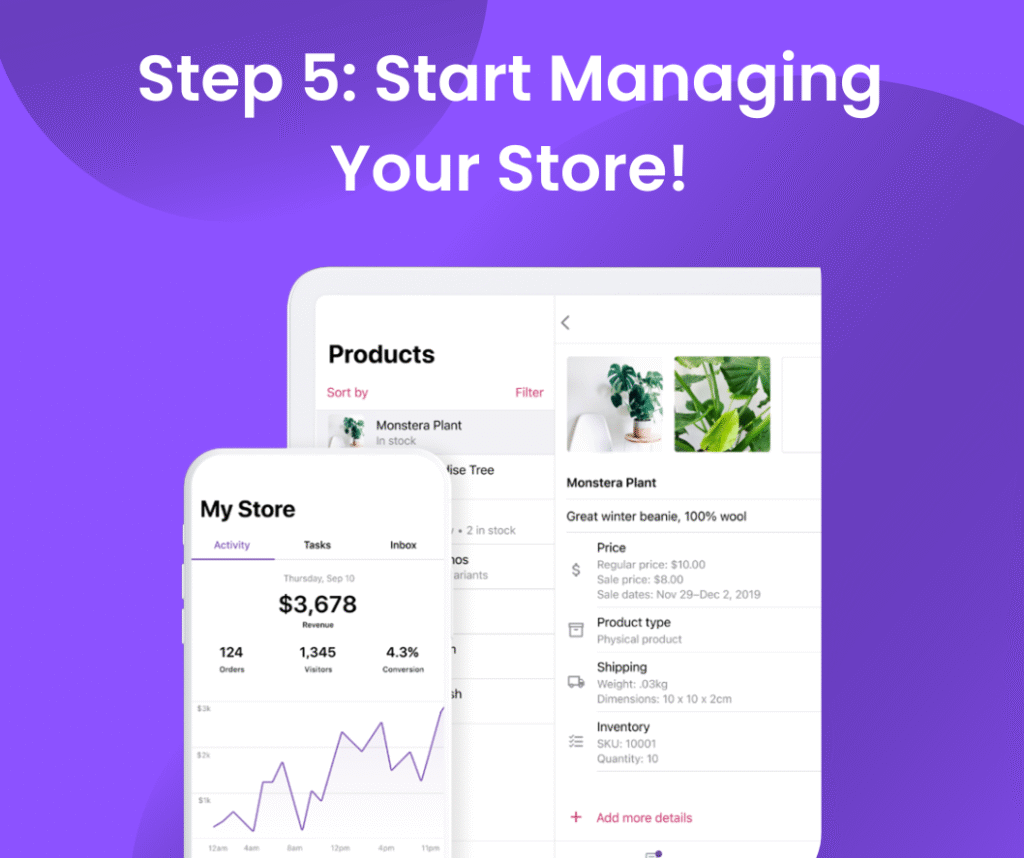
You’re All Set!
Now your WooCommerce store is live on your mobile device. You can accept orders while having coffee, track inventory from anywhere, and keep your business running on the go.
Troubleshooting Tips
- If your store does not appear during linking, make sure the WooCommerce plugin is installed and active on your WordPress website.
- Check that your WordPress.com account is connected properly to your WooCommerce store via the Jetpack plugin.
- Ensure your website URL uses HTTPS for improved security and compatibility.
- Restart the app or reinstall if you experience issues.